Image QR Code Scanner
Scan QR codes from the image without any app. Scan QR image is a free QR code scanner online. This scanner tool works on iPhone, Android, and PC using any web browser.
Upload QR Code Image
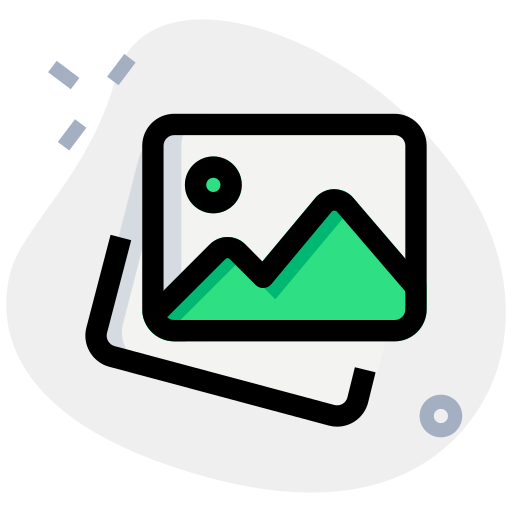
Drag an image here or
Scanning is conducted locally on your device.
Results
QR type will appear here
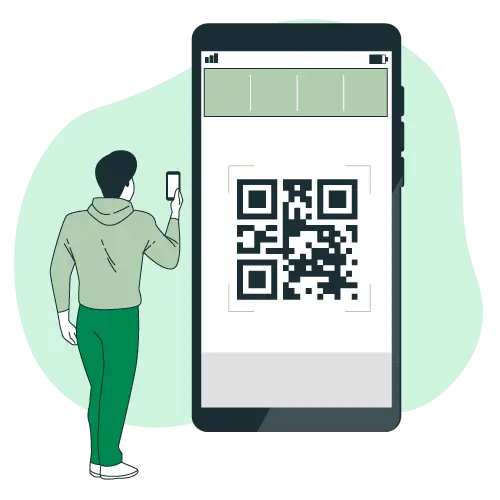
QR Code Scanner From Image
To efficiently scan QR codes, whether they are in pictures or photos, the compatibility should be checked against multiple devices and browsers.
Our iPhone scanner app is intuitive that you can use to effortlessly read QR code images on your Android phone or any other mobile device, laptop and PC.
A scanner system has been developed by us which makes it easy for you to scan QR codes from gallery of your phone or directly from camera hence providing flexibility and convenience.
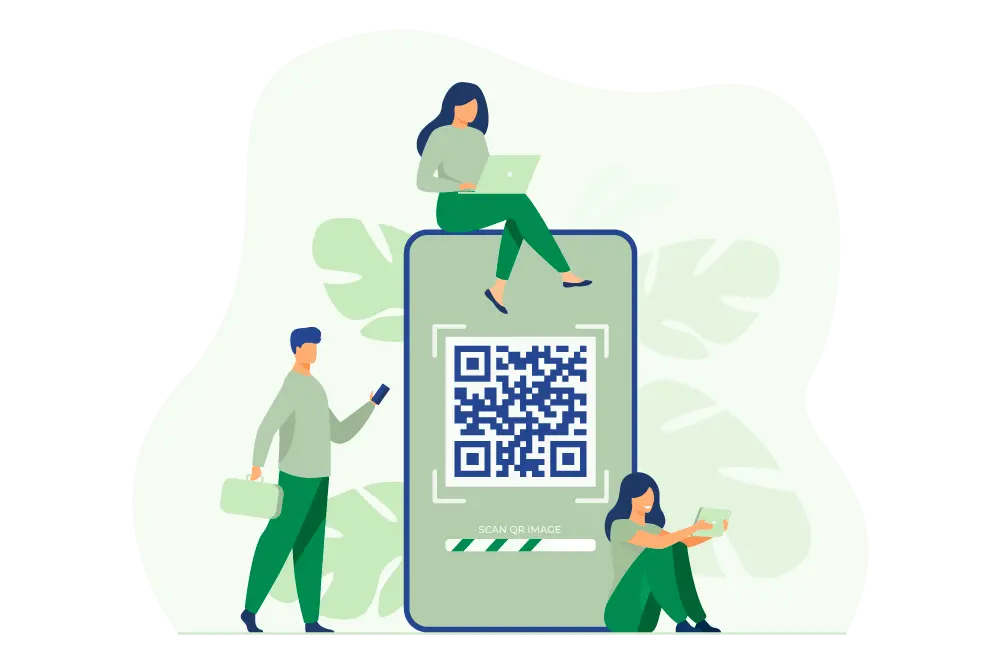
Scan QR Codes from screenshot, picture, and saved gallery
Experience the simplicity of our online image QR code scanner. We let you scan QR codes from images on your iPhone, Android, or PC directly from your browser, without downloading any app.
Simple and soltuion oriented QR scanner is your go-to tool for quick and reliable scanning. Enhance your connectivity and productivity by using this online image QR scanner.
Scan desired QR code from image with ScanQRImage.com, the ultimate online tool for image based QR code scanning.
How to Scan QR Code From Image
Various methods can be used on different devices when looking forward to scanning a qr code in a photo, screenshot or an image. On an iPhone open the Photos App tap on Photo Library select the image that contains a qr code within it then tap on it.
In android devices, the google lens app or a qr code scanner from play store can be used.
You could also use scanqrimage.com or software on your computer to scan QR codes online. Just upload your QR code photo and follow the instructions to scan it and get access to its information.
Frequently Asked Questions
How do I scan a QR code from an image using your website?
All you need is to upload an image file that has the QR code to our website. Our tool decodes the QR code and then gives you what’s inside.
What types of images can I upload to scan QR codes?
With our site, you are free to upload any type of image such as JPEG, PNG, GIF among others. You may make use of camera captured photos, screenshots or downloaded pictures with embedded quick response codes.
Can I use screenshots taken from my smartphone to scan QR codes?
Screenshots taken on your phone can be used for reading QR codes via our website. Just upload the screenshot that has a QR code, and the tool will give you back whatever it says.
Is there a limit on the number of QR codes I can scan in one go?
Our website allows scanning as many qr codes as possible with no restriction. You may submit more images which contain qr codes and each one will be decoded for you without limitations.
How to scan qr code on iphone?
To scan a qr code on your iPhone, open up the Camera app and aim it at the QR code. Ensure enough light is available and that you place it within the confines of the camera’s frame. An automatic recognition of this barcode by your iPhone will result into getting a notification on display screen. Clicking on this notification opens link or complete actions required.